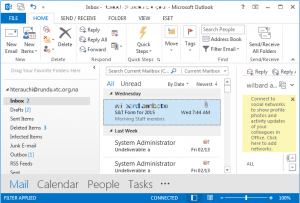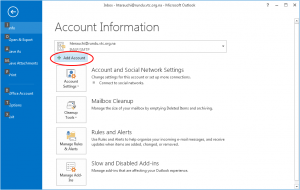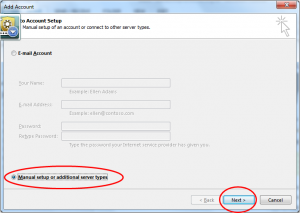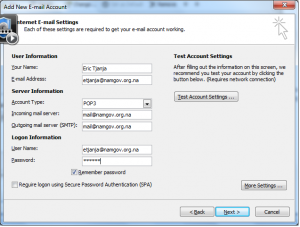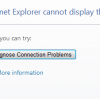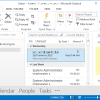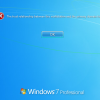OutlookのManual setup方法について。
各職場によって違いはあると思いますが、セットアップ経験の無い人向けにサンプルを紹介します。
1.click “FILE” button
2.click “Add Account” button
3.click “Manual setup” button
4.click “POP or IMAP” button
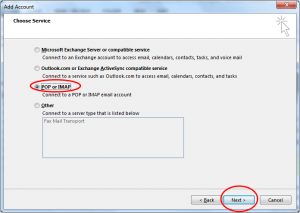
4.Fill in details(sample)
■Account Type
IMAP(おすすめ):
Your mails are stored on the server.It’s useful when you need to check your emails from multiple devices, such as a work laptop, tablet,etc.
POP:
Your mails are not stored on the server, but stored on certain computer. POP3 downloads email from a server to a single computer, then deletes it from the server. Because your messages get downloaded to a single computer or device and then deleted from the server, it can appear that mail is missing or disappearing from your Inbox if you try to check your mail from a different computer.
■Email addressやPasswordなどの情報
メールサーバで各ユーザごとに設定してあると思うので同じものを入力する。
Yournameというところは表示名になるだけなので、好きなものを入力してよい。
■More settings
Outgoing serverやPort numberの変更などができます。IMAPの時にここをさわることがあるかも。
以上、簡単ですがoutlook設定方法でした。